
Tips & tricks for watchlists
Have you stumbled across an exciting book that you want to save for a later date? Want to create a list of possible book gifts for friends and family? Use our handy watchlists, which are quick to create and easy to manage. You will never lose track again! Here we show you how to get the most out of our watchlists.
 How do I create a watchlist?
How do I create a watchlist?
You can create watch lists by yourself by clicking on the "Add to watchlist" link above the order button on every product page of an item. You must log in to your customer account to do this. Afterwards you can either add the item to an existing watch list or create a new one. The lists can be given any name you like.
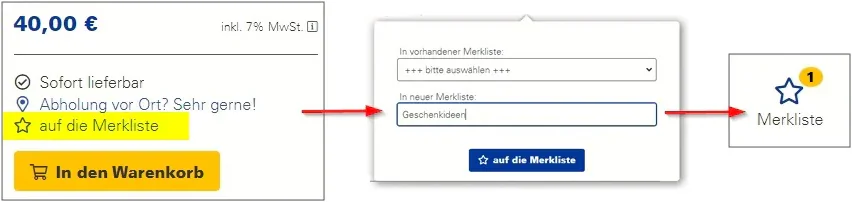
You will find your watchlists directly to the left of the shopping cart after logging in to your account.
By the way — In addition to creating your own watch lists, you also have the option of using our new release alert. The publications service searches any books and automatically creates watch lists for the defined area of interest.
 What can I do with watchlists?
What can I do with watchlists?
If you have opened a watchlist, you can order, move, comment on or delete individual items. You can also select several items and edit them simultaneously using the navigation bar at the bottom. Existing watchlists can be expanded with additional items as required. This allows you to compile a nice list of collected literature over time.
You will also find other useful functions in the header area of your individual watchlists:
- You can use "Search & filter" to get a better overview, especially for more extensive lists, and filter according to specific criteria such as author, publisher or media type.
- Through "Edit & delete" you can either rename your list or add a comment.
- When using "Share this list" you can share your personal list with other users for editing (see below for more information).
 How do I manage my watchlists?
How do I manage my watchlists?
Over time, you can easily accumulate many different watchlists. To keep an overview at all times, there is a practical list of all your lists in the "My watchlists" section.
Directly you can see how many items are in each of your list, when they were created and when they were last modified. It is also possible to filter the existing watchlists by name or change the sorting.
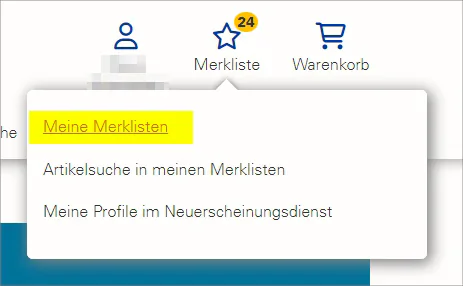
 Title search in your watchlists
Title search in your watchlists
You can even search for individual items in your lists across all watch lists combined. To do this, simply click on "Search for titles within my lists" in the header. There you can define various search criteria ("author", "title", "ISBN/EAN/ISSN", "comments" etc.) and find specific articles. A feature that will be particularly useful when having many watchlists!

 Teamwork
Teamwork
Watch lists are ideal for team collaboration. In the detailed view of a watch list in the header navigation, you can share your lists with others via the link "Share this list".
You can assign individual approvals to people and also set an individual password if you wish. In the next step, you can send an e-mail with the sharing link. By clicking on this link, the respective person gains access to the list – however, the recipient must log in with their own customer account.
The approved people can edit the lists themselves. In other words, they can add or delete titles, enter comments or shift titles to the shopping cart. However, the owner reserves the right to rename or delete their lists.
Please note that the watchlists shared with others are not copies. This means that deleted items are also deleted by the owner of this list.
 And what does a watchlist look like?
And what does a watchlist look like?
Below you can see an open watchlist in detailed view:


More helpful tips: Tips & tricks for your search